Deploying RSA SecurID 2FA Authentication Manager with Replica, Part-2

If you directly come into this writeup, I request you to see the first one. Here is the link.
As said earlier, we will deploy the replica instance first. Then configure and attach with the primary.

We already made the replica vm in the first part remember? Just power on now.

One more thing I did not tell you in the first part that is we already give dns entry for these two instances. As you can see above.

Provide the required network informations.

Note the setup access code and hit on the url.

Now in the next page, accept the license agreement.

Now click here to start the replica configuration.


As earlier we provided our AD server ip as ntp.

Provide credentials as per the previous conditions.


Once the configuration is done, now you need to attach the replica instance with the primary instance with the help of replica_package that we generated earlier from the primary operation console.

Make sure you followed the above 4 conditions.
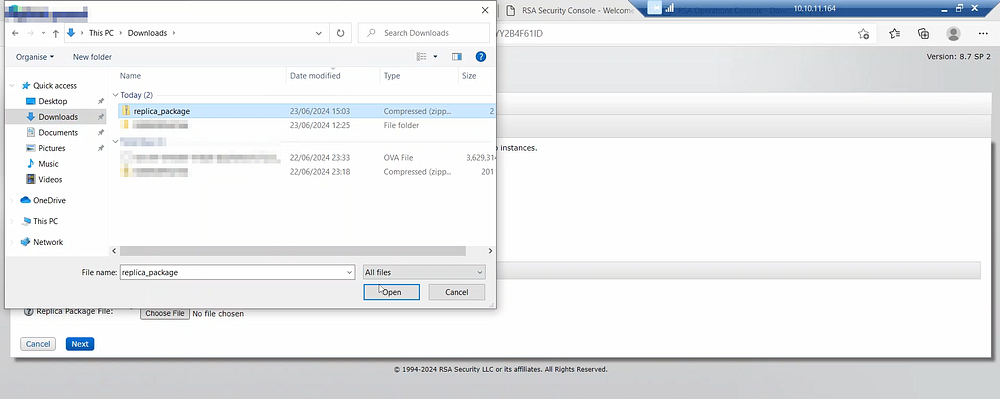


Here you only need to create operation console administrator account.

It will take 10–15 minutes again to complete the whole process. Then you can access the instance by clicking the above provided link.


As you can see we have successfully log in to the replica instance.


Normal means everything is ok.
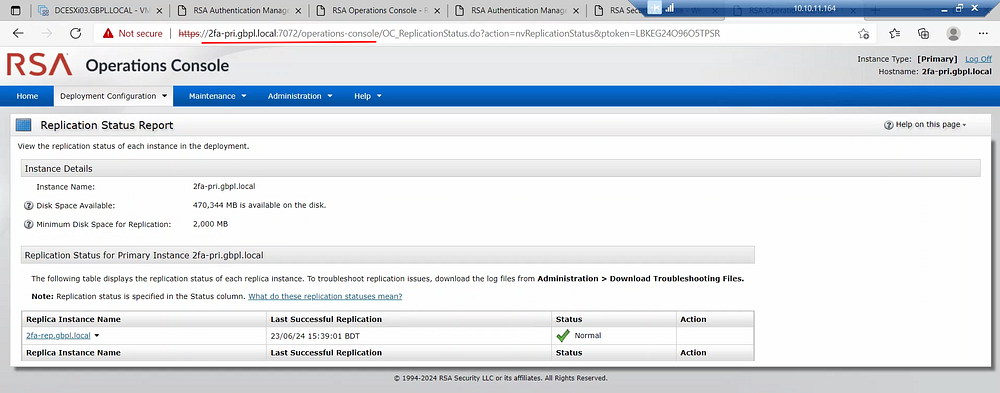
From the primary instance operation console we can see the same status.
Thanks. I hope you like this write up. Please subscribe below and share it with your network.
LinkedIn:
https://www.linkedin.com/in/md-mahimbin-firoj-7b8a5a113/
YouTube:
